The best free and paid services for storing and syncing data in the cloud


Whether you’re looking for backup or an easy way to keep in sync, these cloud storage services have you covered
The cloud has transformed the way we use technology, becoming the glue that holds all the different parts of our digital life together. In the bad old days getting a photo from your phone to your laptop or a file from your laptop to your PC involved plugging in memory sticks or physically connecting the two devices together.
With cloud-based storage, files upload to a central storage space online, where they’re available to any device and any browser. Take a snap on your smartphone and within minutes you can be editing it on your PC. Forgot to send a vital file before you went off on your hols? Just launch the app on your phone and share it with your colleagues. It doesn’t get any easier than that.
Cloud storage services do two basic jobs. First, they provide this online space where you can store and backup whatever data you like, subject to the limitations of the service and the plan you subscribe to (or use free). Second, they give you a means of syncing files between the space and all your devices, so that all files uploaded from one device are downloaded automatically on the others – or at least made accessible on devices with less capacity, like a tablet, Chromebook or phone.
How to choose the best cloud storage for you
The main factors here are capacity and price. Most cloud storage services have a free plan, allowing you to store and sync your files without paying anything, but only for the first few gigabytes. Beyond that you’ll have to pay, with plans ranging from 100GB to 2TB and beyond.
If you’re just looking to store and share a few photos or sync your most important documents from device to device, then even a free service might cover you. If you’re looking to back up all your photos, or keep multiple PCs and smartphones backed-up, then you’re going to need at least 1TB and potentially much more.
Most cloud services allow you to upload and download files and folders individually, either in your browser or a PC or mobile app. However, the majority also use the sync folder method introduced by Dropbox some ten years ago. Here, files you save to or drop into a specific folder on your PC are synced automatically with an online version in the cloud, and from there to any other PCs or devices with the app installed. This makes the whole business incredibly easy, as files you save on one PC just appear automatically on the others, as if by magic.
A few services have added extra features here, allowing you to sync multiple folders, or making it so that the actual files don’t copy across to your other devices automatically, but become almost instantly available through the cloud on demand. This is particularly useful when you have, say, a laptop with a small SSD and don’t want to sync every last file on your PC.
What else should you look for?
Versioning is a particularly useful feature. Here, the cloud stores multiple versions of a file, so that if you delete half of your unfinished novel by accident or your holiday snaps get corrupted, you can revert to the old version and undo the damage.
Media features can also be a bonus, allowing you to store music, videos or photos in the cloud, then stream them on demand to your mobile phone or PC.
Finally, many of these cloud services now differentiate themselves through close integration with apps or operating systems, or through features that enable you to do some basic editing or management quickly, while working in the cloud. For instance, Microsoft OneDrive is now built into Windows and allows you to edit Word, Excel and PowerPoint documents online without downloading them and opening them in the standard desktop Office apps. Google Drive allows you to do similar things with Android and editing online in Google Docs. If you use a Windows laptop or an Android phone, this might be enough to sway you one way or the other. In fact, there’s a chance you’re already using cloud storage, even if you’re not aware of it.
Dropbox vs Google Drive vs OneDrive: How do they compare on features?
The three leading cloud storage services each have their own strengths and weaknesses, although as the services have developed, those weaknesses are fading away. Dropbox used to have the edge on easy sync and sharing, but OneDrive’s close integration with Windows and Google’s excellent desktop apps have narrowed the gap. Dropbox was also better as a mobile-friendly, cross-platform option, but again solid iOS and Android apps from Google and Microsoft have reset the balance – and OneDrive in particular now works well with macOS. It’s also a close tie between the three on versioning features, not to mention collaboration features such as attaching comments to files.
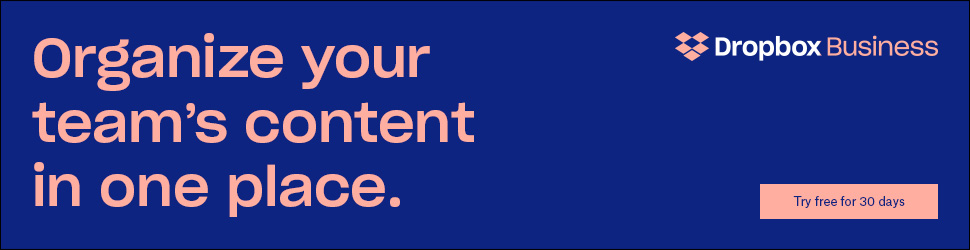
In fact, the biggest split between the three is how they handle previews and editing in the browser. Here Google Drive is fantastic; it will preview just about anything, from Word and Excel documents to most image files, videos and PDFs. From there it’s just a click to edit most files, either using Google’s own tools, such as Google Docs, or a wide range of web-based apps. Microsoft’s options aren’t quite so versatile – there’s no built-in, in-browser image or video editing, for example – but they’re very easy and intuitive, and you can edit Office documents using the web-based Office apps in a matter of seconds.
That leaves Dropbox. Dropbox has excellent preview features but used to fall behind on editing. Now, however, it works pretty well with web-based apps and apps you have installed on your PC, prompting you to open up PDFs in your PDF editor or Office documents in the web-based Office Online apps. What’s more, it can now open some text documents in its Paper note-taking app – it’s no fully fledged Word processor, but you can change the layout and make quick edits then invite other Dropbox users to share the doc.
OneDrive still makes the most sense if you’re a Windows and Office user working mostly with other Windows and Office users, while Google Drive’s features are a perfect match for Android tablets and phones. And now that Dropbox has caught up on features, it’s the perfect service for anyone using a mix of iOS, Android, Windows and macOS – or working in a team with those who do.
Dropbox: The best cloud storage for work and sharing
Price: 2GB Free, 1TB for £7.99 per month, 2TB for £19.99 per month | Sign up here

Dropbox is the original folder-syncing service, where you simply save or drag and drop all the files you want to sync to the one folder and they appear – as if by magic – on the same folder across all of your PCs or Macs. It works seamlessly and reliably, and good support across Windows, macOS and Linux makes it the natural choice if you work across different computers and operating systems. What’s more, superb apps for Android and iOS make your files easily accessible there too, with automatic syncing of the photos in your camera roll if you want it too.

Dropbox has also built up a strong set of features, with previewing and streaming of most major file types and Paper – a Web-based notes app where you can add text notes, media, documents and tables. But the service’s biggest selling point is sharing. No other service makes it so easy to share and sync folders between different users working across different operating systems, or so easy to update and comment on shared documents. Even when you’re out of the office with only a phone, you can find and share a file without breaking a sweat. Many businesses and freelancers rely on Dropbox for the simple reason that it’s speedy, efficient and gets the job done.
Key specs – Operating systems supported: Windows 7 and above, MacOS 10.8 and above; Mobile apps: iOS, Android; Version control: 30-days (free and Dropbox Plus), 120 days (Dropbox Professional); Sync shared folders: yes; Document previews: yes; Document editing: no; Encryption: TLS, 256-bit AES
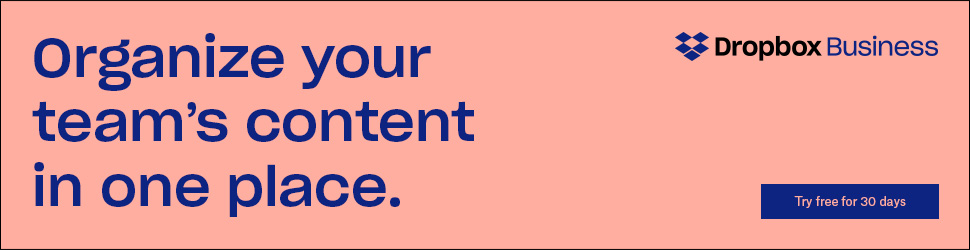



Comments are Closed